No matter where you live, work, or roam, there’s a version of Microsoft OneNote to fit your needs. Whether you’re on a PC, a Mac, in a browser, or on a mobile device, each version of OneNote lets you reliably access your cloud-connected notebooks to capture your thoughts and ideas, recall important information from anywhere, and easily share and collaborate with others.
While all supported versions of OneNote are free to download and use, certain premium features can be unlocked with an optional Microsoft Office 2019 or Microsoft 365 subscription.
- OneNote for Windows
• OneNote (formerly called “OneNote 2016”), the free desktop app which runs on all supported versions of Microsoft Windows and which is part of Office 2019 and Microsoft 365.
• OneNote for Windows 10, the OneNote app which is pre-installed on all editions of Windows 10, and which can also be downloaded for free in the Microsoft Store.
2. OneNote
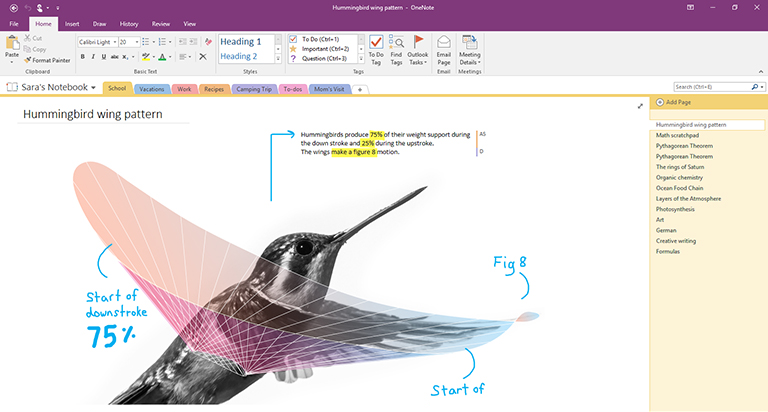
Where to get it
How to update it
Get started with OneNote desktop
OneNote for Windows 10
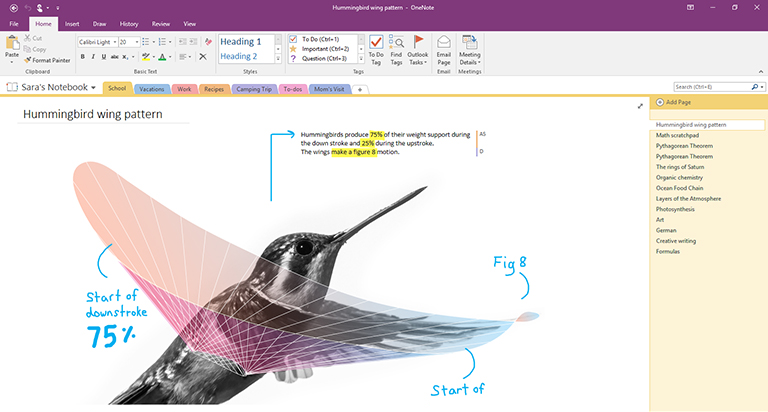
Where to get it
How to update it
Get started with OneNote for Windows 10
OneNote for Mac
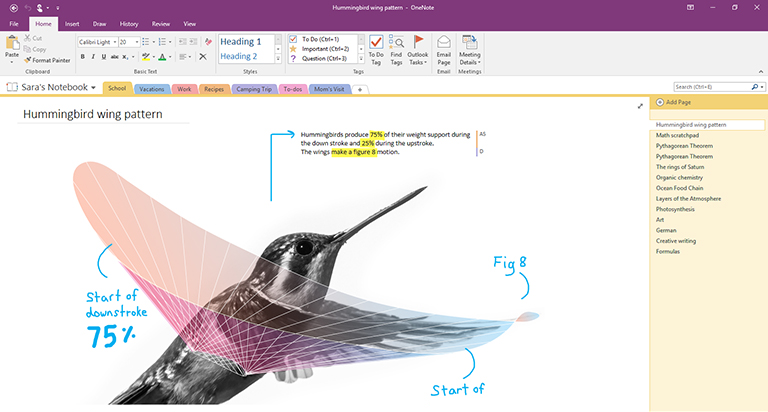
Where to get it
Get started with OneNote for Mac
OneNote for the web
Where to get it
Visit www.onenote.com in any modern web browser, and then click the purple Sign In button to sign in with your Microsoft account (or your work or school account).
There’s nothing to download or install — OneNote for the web is always ready to use!
How to update it
Because OneNote for the web is an online service instead of an installed app, it’s automatically up to date every time you use it.
Get started with OneNote for the web
OneNote for iPhone
OneNote for iPhone can be downloaded from the iOS App Store and used on any compatible iPhone or iPod touch capable of running iOS 12.0 or later.
OneNote for iPhone lets you view, edit, sync, and search your cloud-based notebooks. The app also provides access to shared Sticky Notes, and it lets you view and manage notebook notifications, customize navigation and display preferences, and control your privacy settings.
Tip: If you have an Apple Watch paired with your iPhone, a companion OneNote app for Apple Watch will be available after installing OneNote for iPhone. The Apple Watch version of OneNote lets you record voice notes and view notes with basic text formatting.
Where to get it
Download Microsoft OneNote for iPhone — Tap this link on your iPhone to install OneNote as a free standalone app.
How to update it
Keeping OneNote and your other apps up to date not only ensures that you’ll get access to the newest features, but you’ll also benefit from the latest security updates.
To turn on automatic app updates, do the following:
On your iPhone, open the Settings app, and then tap iTunes & App Store.
Under Automatic Downloads, turn on the App Updates option.
Under Cellular Data, consider turning on Automatic Downloads, but make sure you have an adequate cellular data allowance with your service plan.
Tip: You can limit the amount of data for automatic downloads by tapping App Downloads, and then selecting your preferred option.
To update OneNote for iPhone manually, do the following:
On your iPhone, open the App Store app.
On newer iPhones, tap your profile picture in the upper right corner.
On older iPhones, tap the Updates tab in the lower right corner.
If no updates are showing, touch and pull down from the top of the screen to refresh, and then tap Update All, if available.
For more information, see Update apps or use automatic downloads.
Get started with OneNote for iPhone
OneNote for iPad
OneNote for iPad can be downloaded from the iOS App Store and used on any compatible iPad capable of running iPadOS 12.0 or later.
OneNote for iPad lets you view, edit, sync, and search your cloud-based notebooks. The app also includes rich inking and drawing tools, and it lets you view and manage notebook notifications, customize navigation and display preferences, and control your privacy settings.
Where to get it
Download Microsoft OneNote for iPad — Tap this link on your iPad to install OneNote as a free standalone app.
How to update it
Keeping OneNote and your other apps up to date not only ensures that you’ll get access to the newest features, but you’ll also benefit from the latest security updates.
To turn on automatic app updates, do the following:
On your iPad, open the Settings app, and then tap iTunes & App Store.
Under Automatic Downloads, turn on the App Updates option.
If your iPad has cellular connectivity, look under Cellular Data and consider turning on Automatic Downloads, but make sure you have an adequate cellular data allowance with your service plan.
Tip: You can limit the amount of data for automatic downloads by tapping App Downloads, and then selecting your preferred option. (This option is only available on iPads with cellular connectivity.)
To update OneNote for iPad manually, do the following:
On your iPad, open the App Store app.
Tap your profile picture in the upper right corner.
If no updates are showing, touch and pull down from the top of the popup window to refresh, and then tap Update All, if available.
For more information, see Update apps or use automatic downloads.
Get started with OneNote for iPad
OneNote for Android
OneNote for Android can be downloaded from the Google Play Store and used on any compatible Android phone or tablet capable of running Android 5.0 or later.
OneNote for Android lets you view, edit, sync, and search your cloud-based notebooks. The app also provides access to shared Sticky Notes, and it lets you view and manage notebook notifications, customize navigation and display preferences, and control your privacy settings.
Where to get it
Download Microsoft OneNote for Android — Tap this link on your Android phone or tablet to install OneNote as a free standalone app.
How to update it
Keeping OneNote and your other apps up to date not only ensures that you’ll get access to the newest features, but you’ll also benefit from the latest security updates.
On your Android phone or tablet, open the Play Store app.
Tap the menu button in the upper left corner, and then tap My apps & games.
Find OneNote in the list, and then tap the Update button next to it, if available.
Get started with OneNote for Android